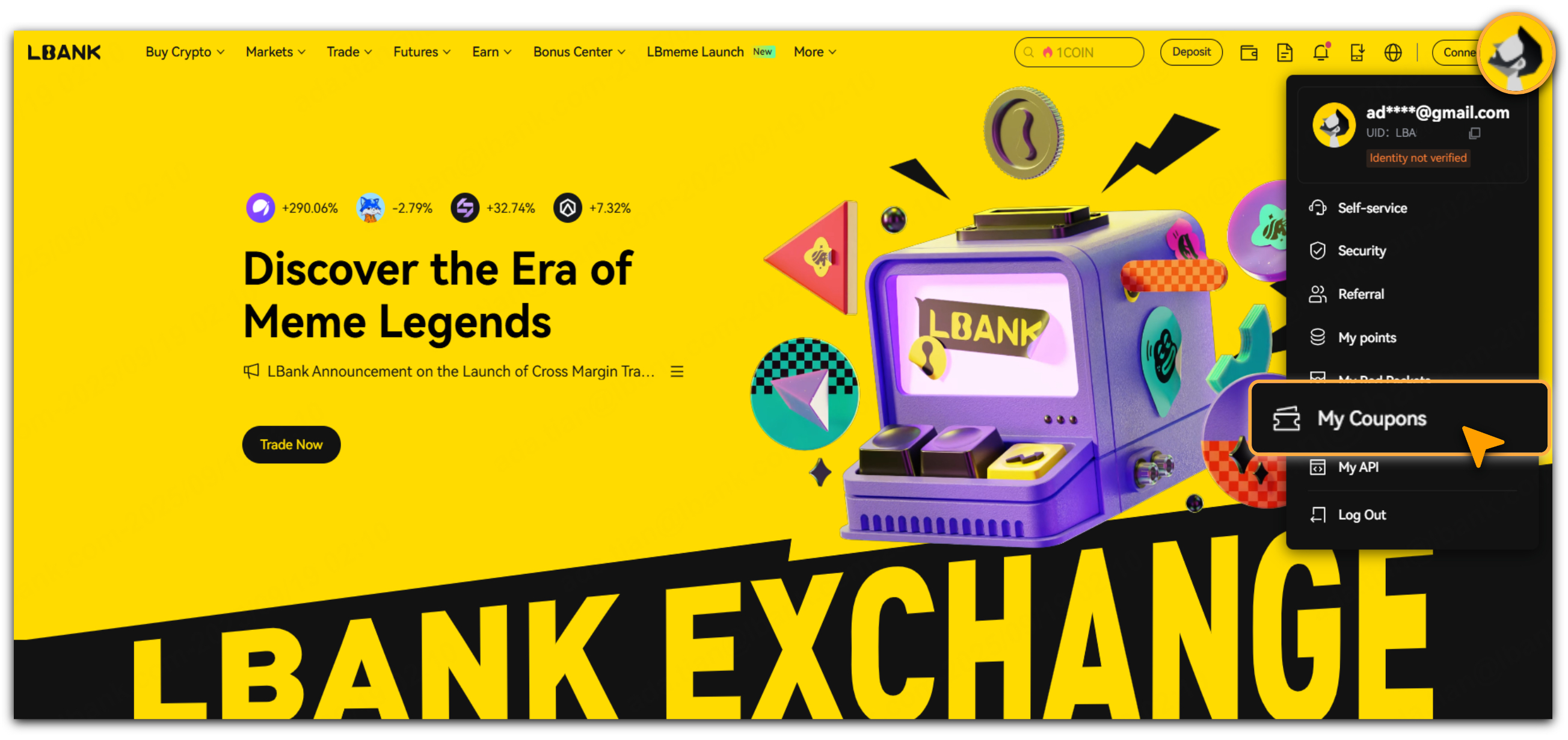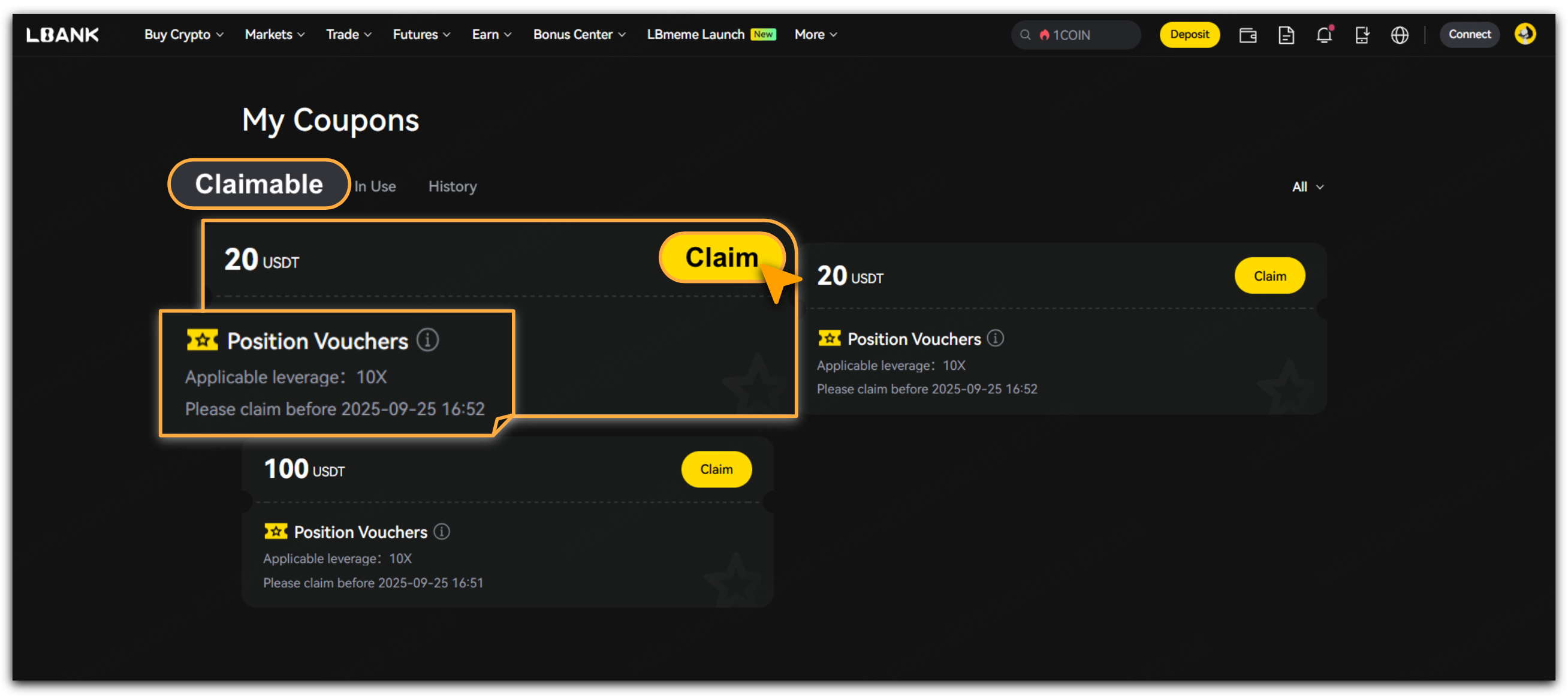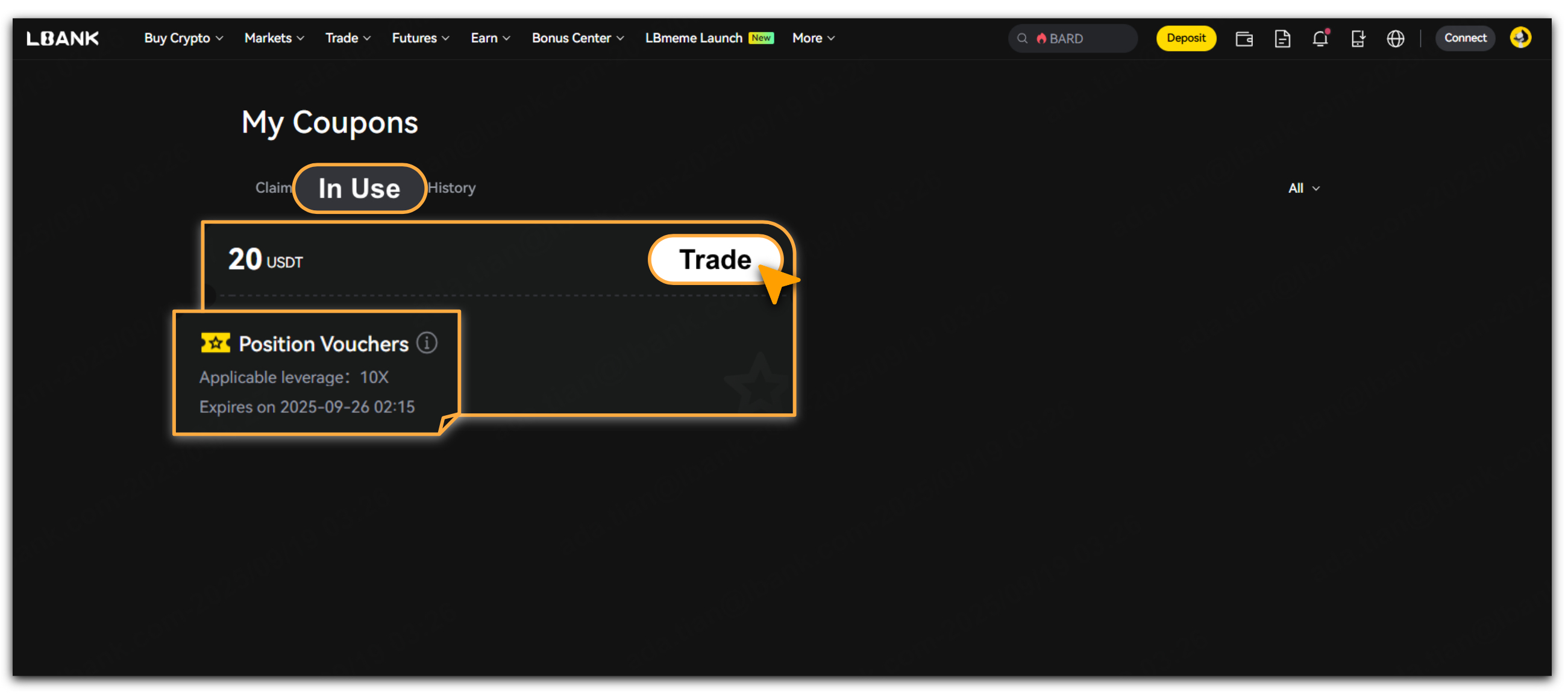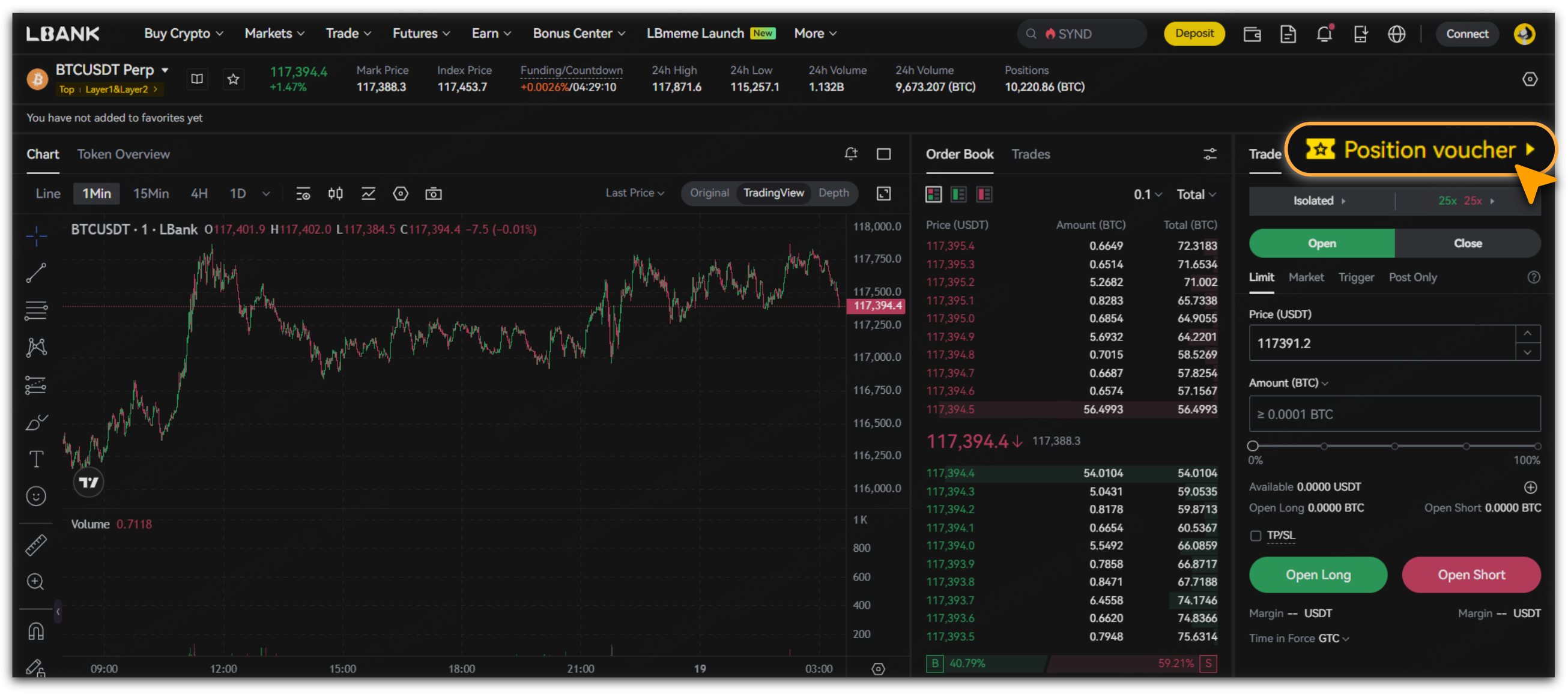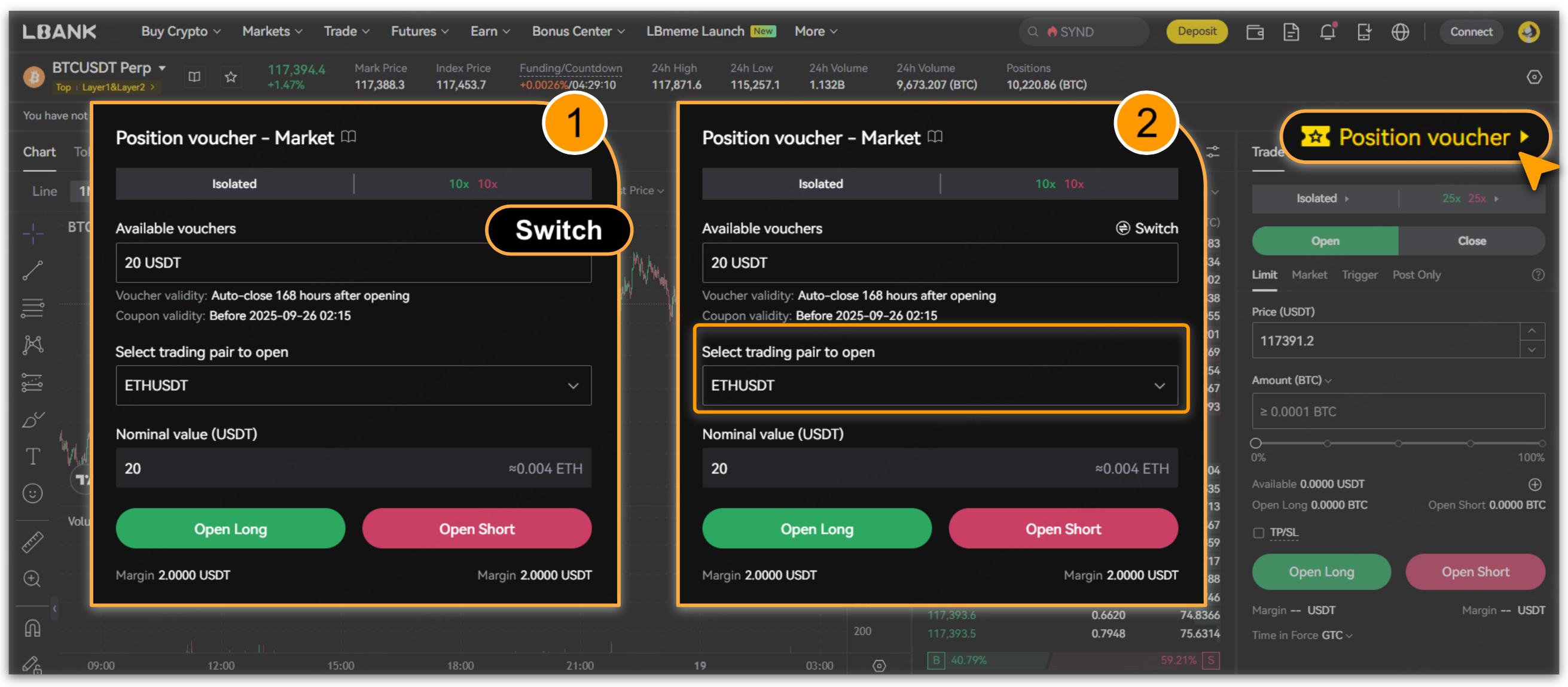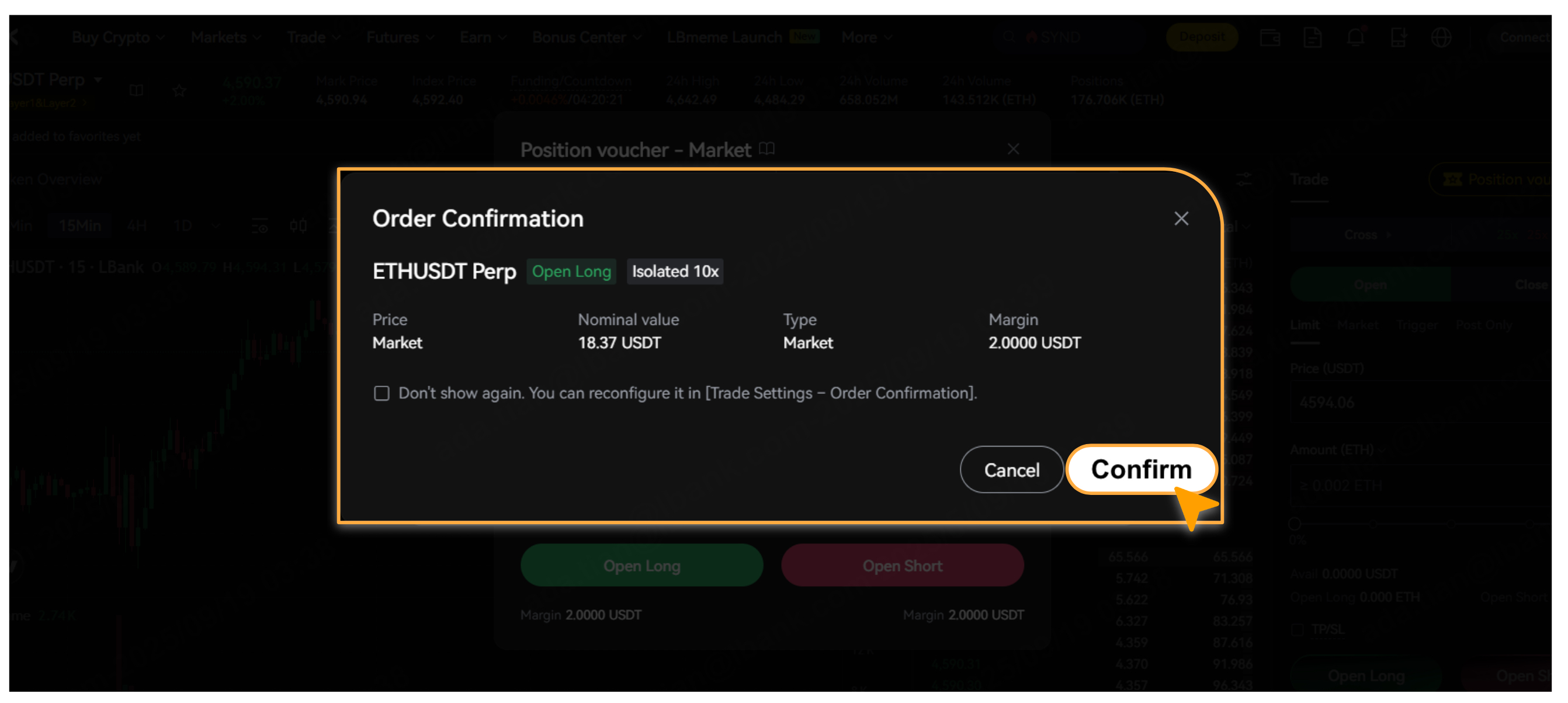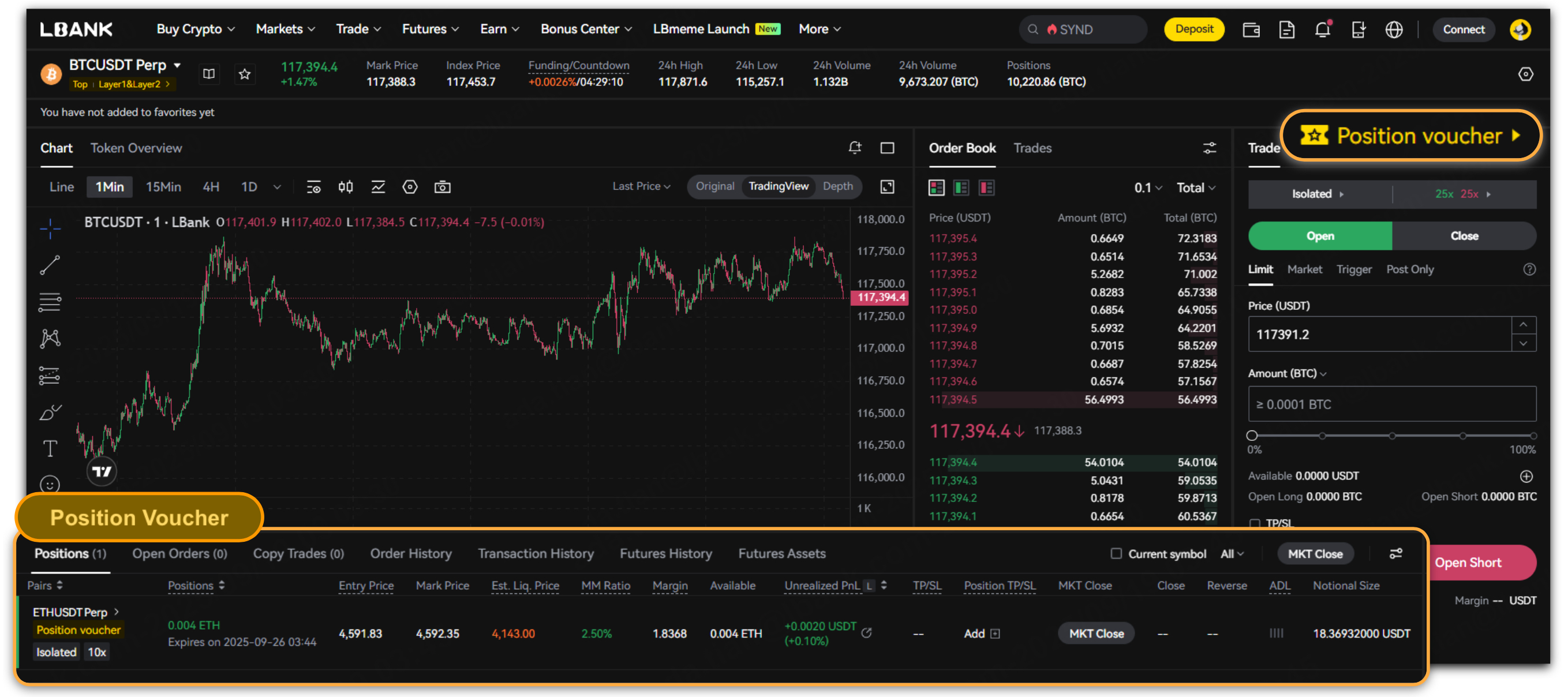The LBank Futures Position Voucher is a tool designed to lower the entry barrier for new users engaging in futures trading. It simplifies the opening process and boosts the conversion rate for first-time orders. This guide details how to use the Futures Position Voucher for trading on LBank.
How-to Steps
Step 1: Activate Futures Position Voucher
-
Log in to the LBank platform and tap to navigate to「My Coupons」.
-
In 「My Coupons > Claimable」, tap「Claim」for the futures position voucher within its validity period.
-
After claiming, switch to 「My Coupons > In Use」; Check the voucher’s 「Applicable Leverage」and「Validity Period」; Tap「Trade」to redirect to the futures trading page.
Step 2: Access Futures Trading Page
-
Tap「Position Voucher」 as captured;
-
Tap 「Switch」to select the applicable futures position voucher, set the 「Trading Pair to Open」and confirm trade details. Then, based on current market conditions, select 「Open Long」or 「Open Short」to go further.
📌For details, refer to「How to Set Position Mode for Futures Trading」,「Position Mode Overview」&「How to Set TP/SL in Futures Trading」.
-
After confirming trade details, tap「Confirm」to submit to open the position.
Step 3: View Order Information
-
After opening the position, view order details in the 「Order Center」;alternatively, view the order details tagged with「Position Voucher」at the bottom of the trading page.
Step 4: Close Position
-
Users can manually close the position within the voucher validity period.
-
If not manually closed within the validity period (typically 24 hours), the system will automatically close it.
-
If the position hits the liquidation line, the system will forcibly close it within the validity period.
-
Settlement rules for closing follow standard futures trading.
📌For details, refer to「How to Proceed Future Trading in LBank」,「LBank Forced Liquidation Mechanism」.
Important Notes
-
Non-Withdrawable: Vouchers can only be used as margin for futures trading and cannot be withdrawn directly.
-
Trade Flow: Trades using vouchers do not count toward perpetual futures accounts or leaderboards; profits, if any, are automatically transferred to the perpetual futures account.
-
Fee Rebates: Voucher trade volumes are ineligible for fee rebates.
-
Trading Pair Limits: Orders are restricted to trading pairs supported by the voucher.
-
Voucher Validity: Each voucher has a specific experience period; upon expiration, the system will force-close at market price. A notification will be sent via in-app message 1 hour prior.
-
Independent Account: Voucher funds are held in a dedicated account, separate from futures principal or bonus positions; trades interact solely with this account.
-
Opening Instructions: Only supports isolated margin mode and fixed leverage multiples for opening positions.
-
Opening Limits: A single account may hold only one voucher position at a time; If you attempt to place duplicate orders, the system will prompt you to first close the orders opened with the position voucher before proceeding.
-
No Partial Use: The full voucher amount must be used for opening; partial amounts or change are not supported.
-
API Restrictions: API does not support voucher ordering.
More Information
-
Before enabling futures trading, carefully read the 「LBank Futures Trading Guide & Risk Disclosures」.
-
For advanced reading, refer to「Understanding Forced Liquidation & Maintenance Margin Ratio in LBank Futures Trading」.
Frequently Asked Questions
-
How do I check the validity period of a voucher?
: In the 「My Coupons」 page, click on a specific voucher to view its validity period and status. -
Can vouchers be used with other funds?
: No, voucher funds are managed independently and cannot be combined with principal or bonus positions. -
How are funds handled after closing a position?
: Upon closing, any profits are automatically transferred to the user’s futures account; remaining margin is reclaimed by the platform. Related trade records can be viewed in the voucher account. -
How do I switch to another voucher?
: On the futures trading page, use the 「Position Voucher - Switch」 entry to select another available voucher.