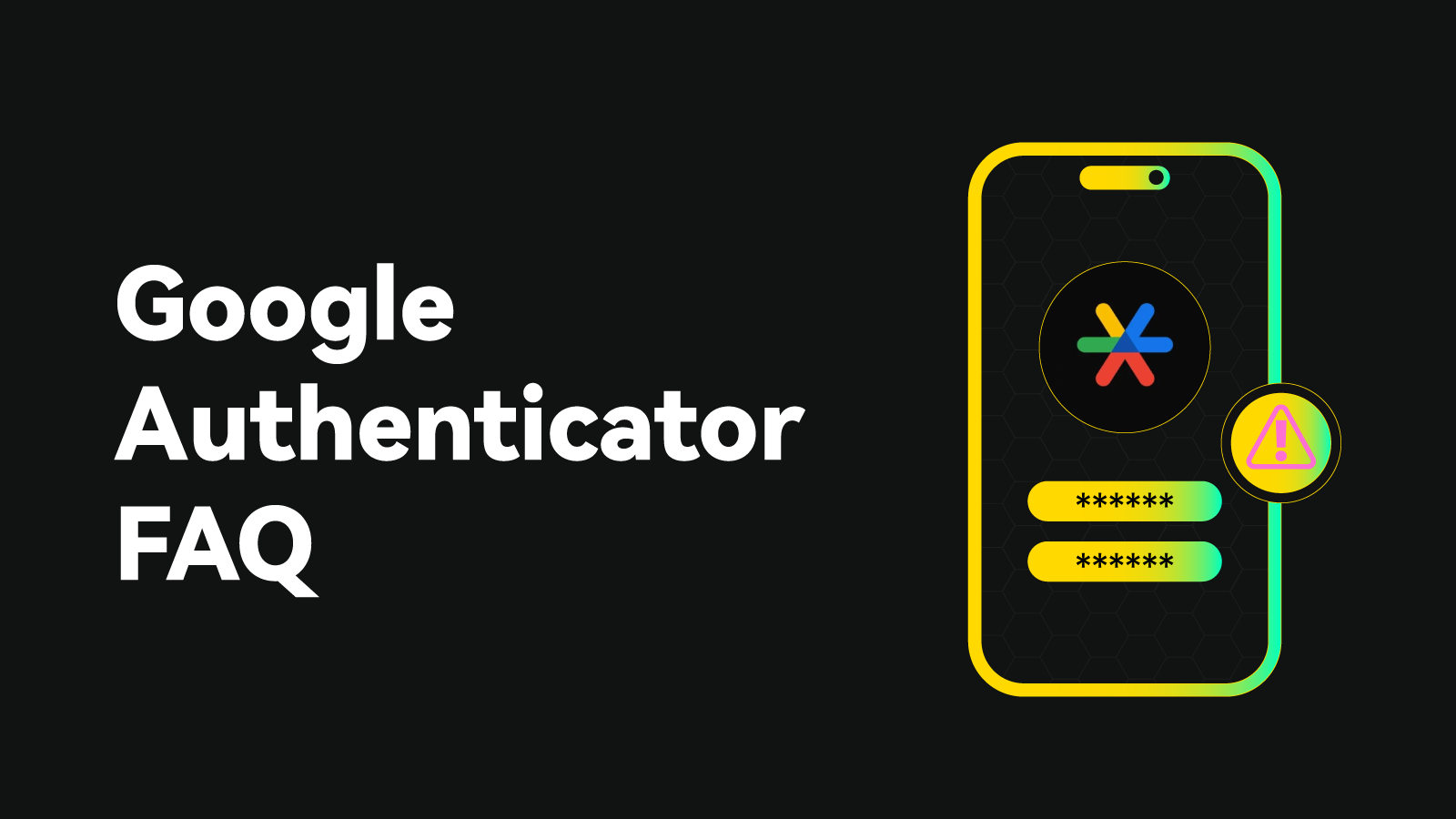
Google Authenticator enhances LBank account security by providing time-based one-time passwords (TOTPs) for two-factor authentication (2FA). Issues like invalid codes, lost devices, app malfunctions, or confusion with multiple accounts can disrupt access. This guide offers step-by-step solutions to resolve common problems and ensure secure access to your LBank account.
Common Issues and Solutions
Incorrect or Invalid Codes
If Google Authenticator generates codes that are not accepted by LBank, try the following steps:
- Check Device Time Synchronization: Accurate device time is critical for valid codes. Since version 7.0, Google Authenticator uses your device’s system time.
- Per OS:
| Android |
|
| iOS |
|
- Verify QR Code or Setup Key: Confirm the QR code or setup key used during setup is correct. If incorrect, contact LBank Support to reset 2FA (requires identity verification).
- Check Code Entry: Input the 6-digit code before it expires (every 30 seconds).
Lost or Replaced Device
If you lose your device or switch to a new one:
- Use Backup Codes: Enter an 8-digit backup code saved during 2FA setup (single-use).
- Contact LBank Support: If no backup codes, request a 2FA reset via [email protected], providing:
- Registered email or phone number, LBank UID.
- Identity verification (e.g., ID card, passport).
- Recent login or transaction details.
- Reconfigure 2FA: After reset, scan the new QR code or enter the setup key provided by LBank in Google Authenticator. Never share your setup key.
App Not Generating Codes
If Google Authenticator is not displaying codes or crashes:
- Update the App: Check for updates in the Google Play Store (Android) or App Store (iOS).
- Reinstall the App: Uninstall and reinstall Google Authenticator. Sign in to restore synced codes (Google Account sync, version 7.0 or above supports). If not synced, use the original QR code/setup key or contact LBank Support.
- Check Device Storage: Free up space if storage is low, then retry.
Code Not Recognized After Time Zone Change
If codes fail after traveling or changing time zones:
- Resync Time: Follow time synchronization steps in Section 1.
- Adjust Time Zone: Ensure your device’s time zone matches your location or enable automatic time zone settings.
Confusion with Multiple LBank Accounts
If you manage multiple LBank accounts and can’t identify the correct Google Authenticator code::
- Identify the Correct Account: Log in with the email/phone number tied to the account. Each account has a unique QR code/setup key. Check Google Authenticator labels (e.g., "LBank: [email protected]") and match them to the account.
- Organize Authenticator Codes: Edit labels in Google Authenticator for clarity:
- Tap the account, select the edit icon, and rename (e.g., "LBank - Personal", "LBank - Trading").
- Group accounts into folders or use the search function (if supported).
- Test Codes: Enter the 6-digit code for the suspected account before it expires (30 seconds). If invalid, try codes from other LBank accounts, but avoid excessive attempts to prevent lockout.
- Use Backup Codes: Locate the correct 8-digit backup codes, labeled clearly (e.g., "LBank - [email protected]").
- Reset 2FA: If the correct code is unavailable, contact [email protected] for a 2FA reset, specifying you have multiple accounts. Provide:
- Account-specific email/phone number, LBank UID.
- Identity verification.
- Recent transaction/login details.
- After reset, reconfigure 2FA and label the account clearly in Google Authenticator. Never share your setup key.
Preventive Tips
To avoid future issues with Google Authenticator:
- Save and Label Backup Codes: Store 8-digit backup codes for each account in a secure location (e.g., encrypted file labeled "LBank - [email protected]").
- Back Up 2FA Keys: Save each account’s QR code or setup key securely with clear labels.
- Use Multiple Devices: Set up Google Authenticator on a secondary device for each account.
- Enable Google Account Sync: In version 7.0 or above, sync codes to your Google Account for recovery. Alternatively, select "Use without an account" for local storage if concerned about sync security.
- Separate Multiple Accounts: Use different authenticator apps or profiles for each LBank account to avoid confusion.
- Update Regularly: Keep your device’s OS and Google Authenticator updated for compatibility.
☎️ Customer Support
For persistent issues, contact LBank Support Team at [email protected] or submit a ticket via the LBank website/app, specifying the account if you have multiple.
🔐 Information Security
Never share your Google Authenticator codes, backup codes, or setup keys. LBank will never request these.
⚠️ If translation discrepancies occur, the English version prevails.