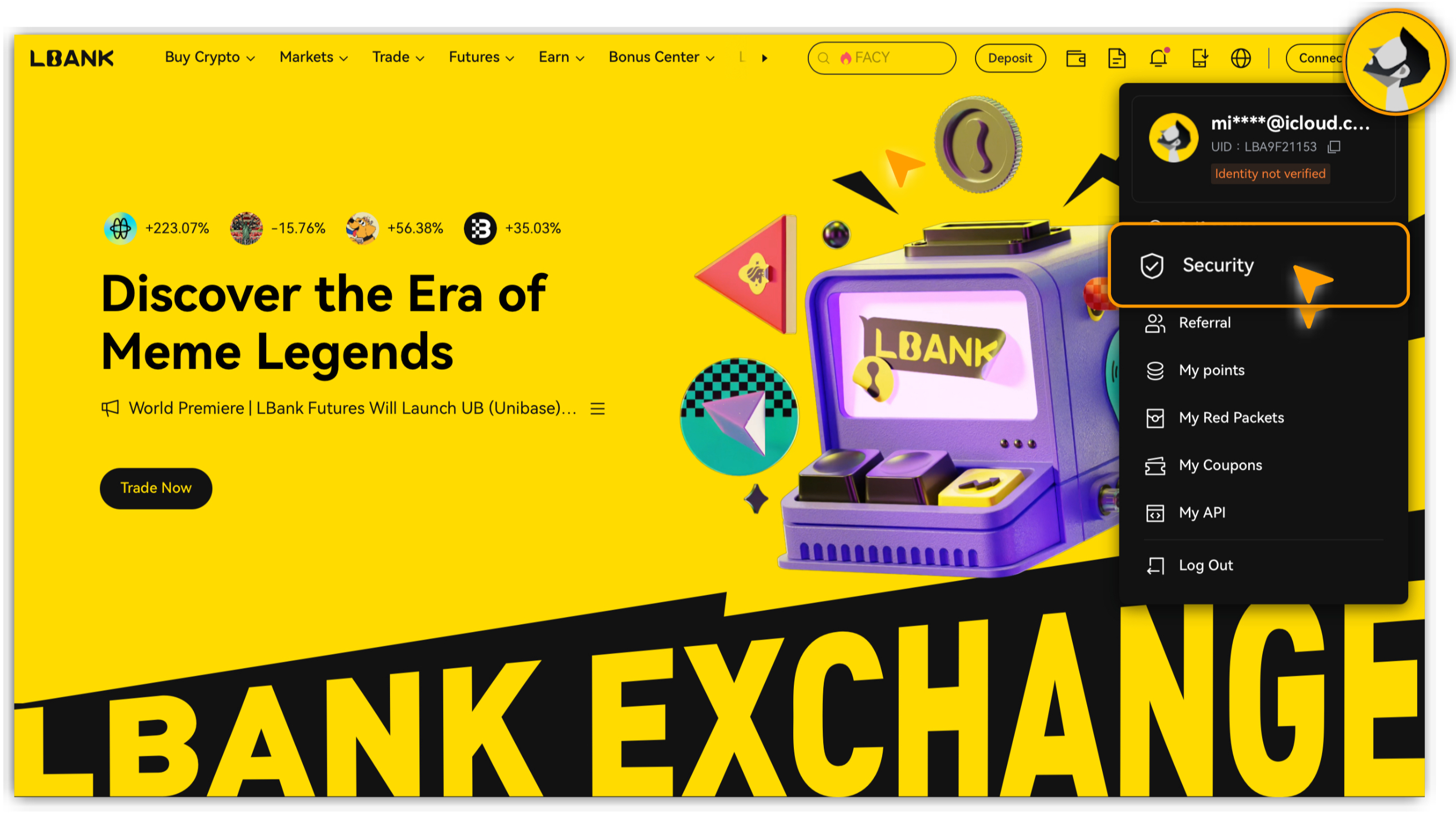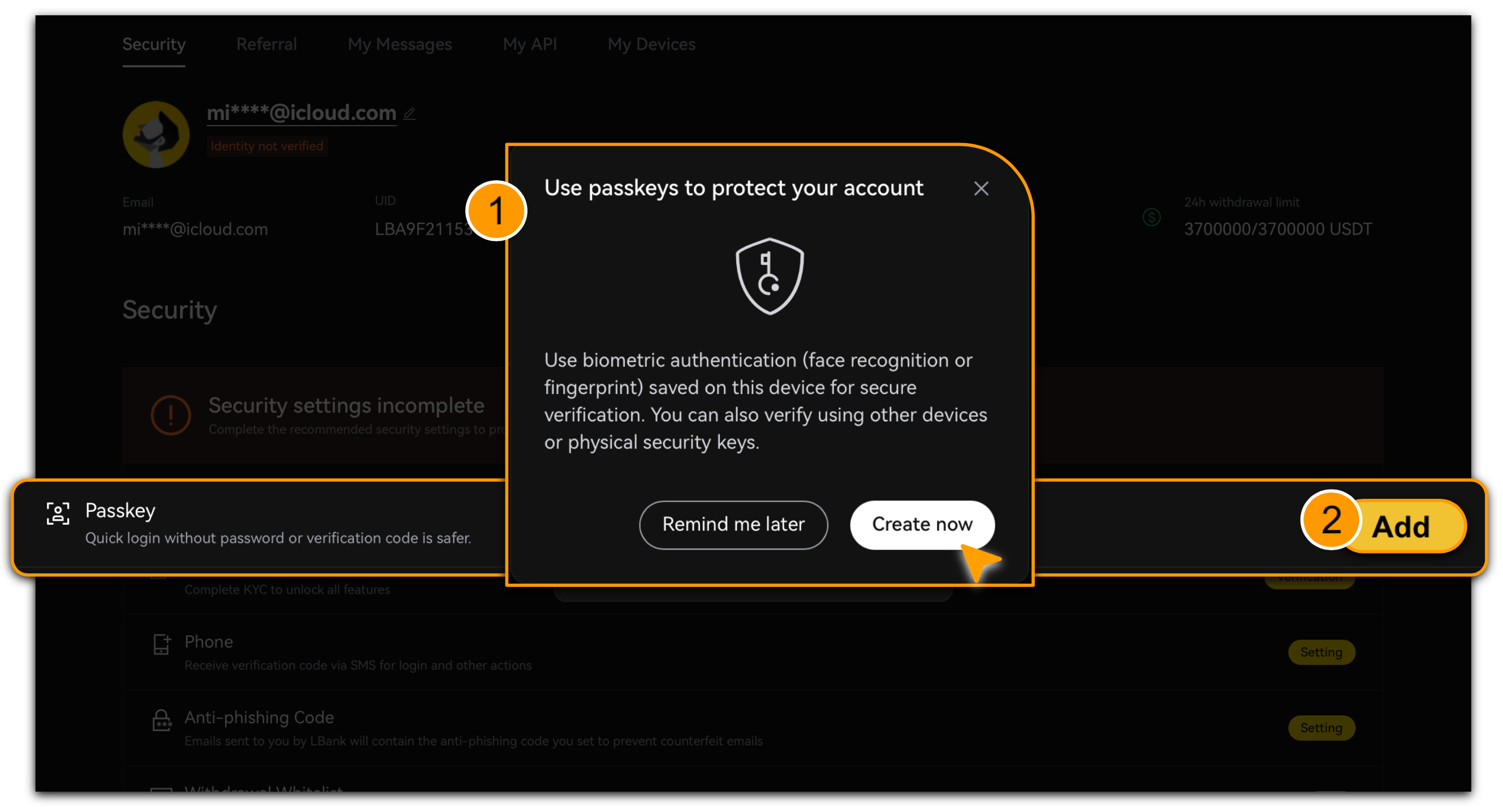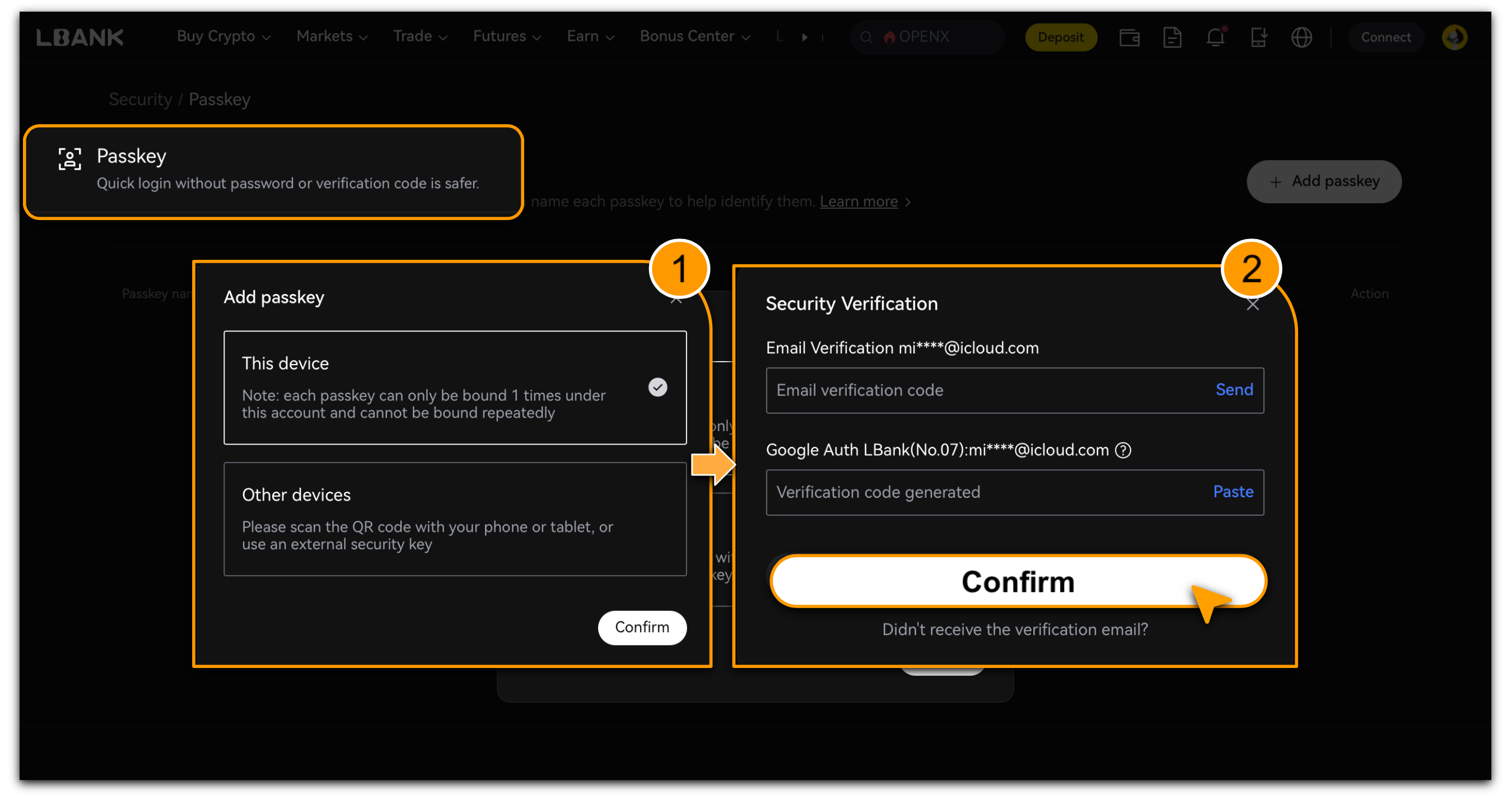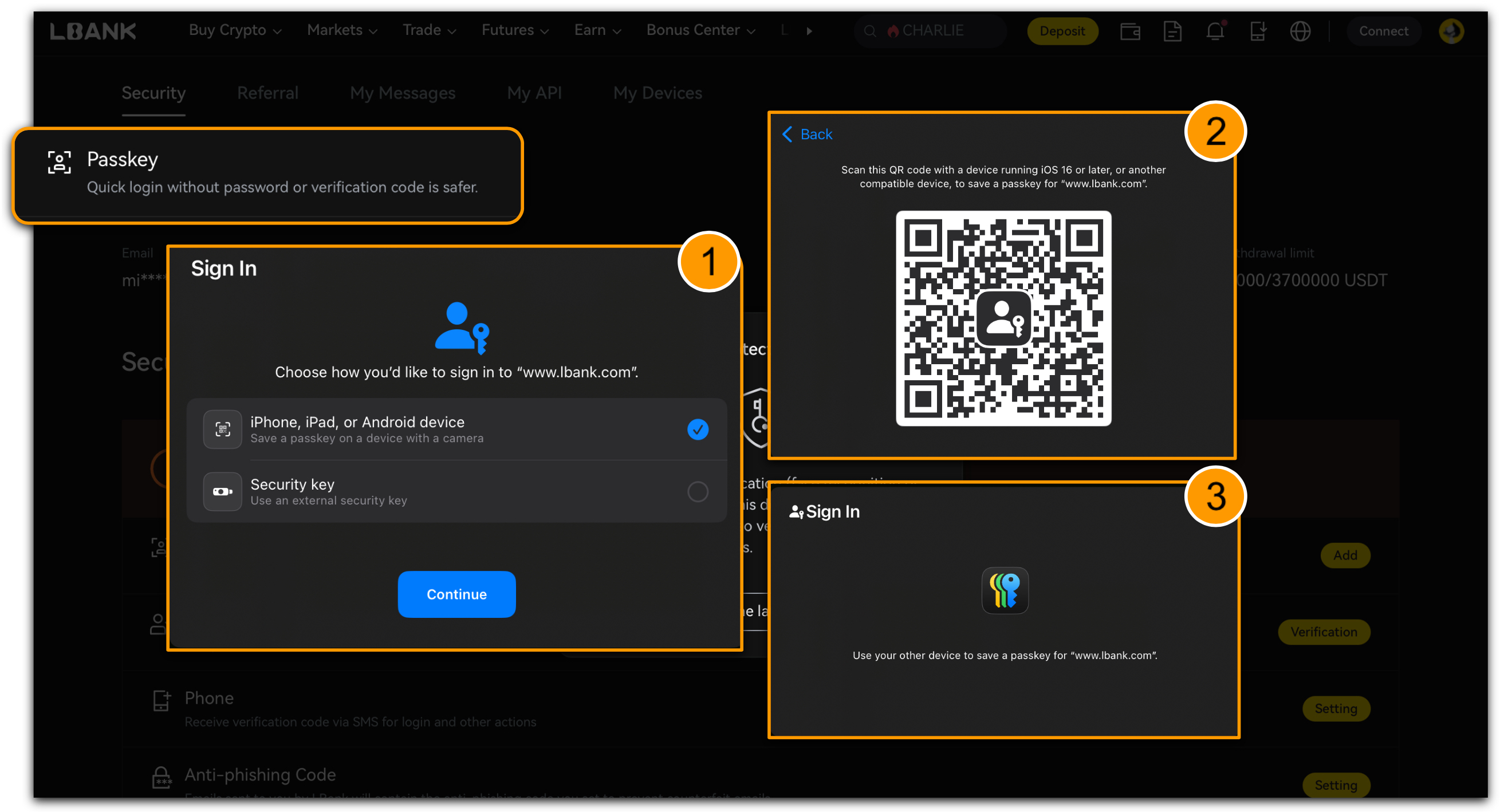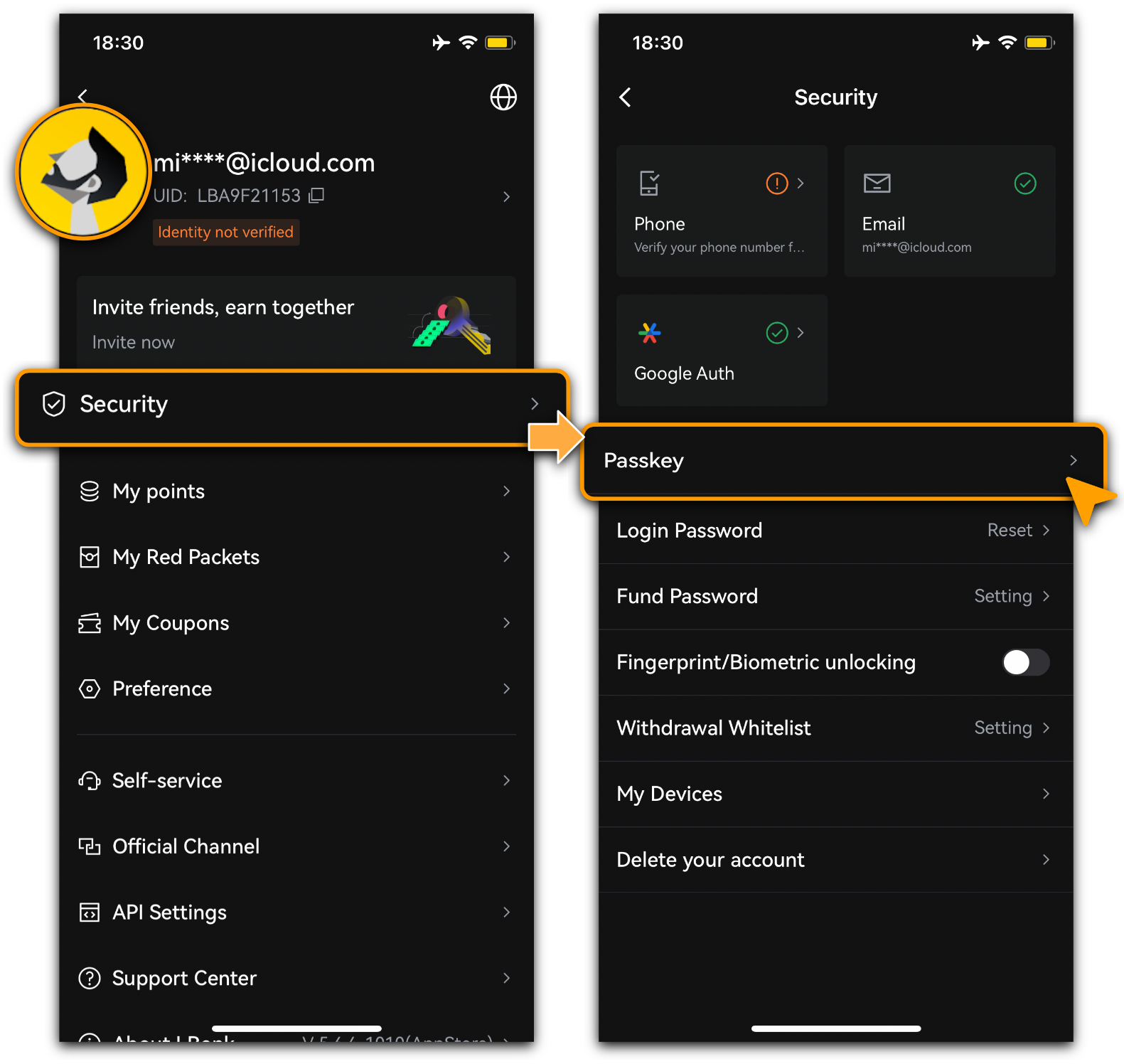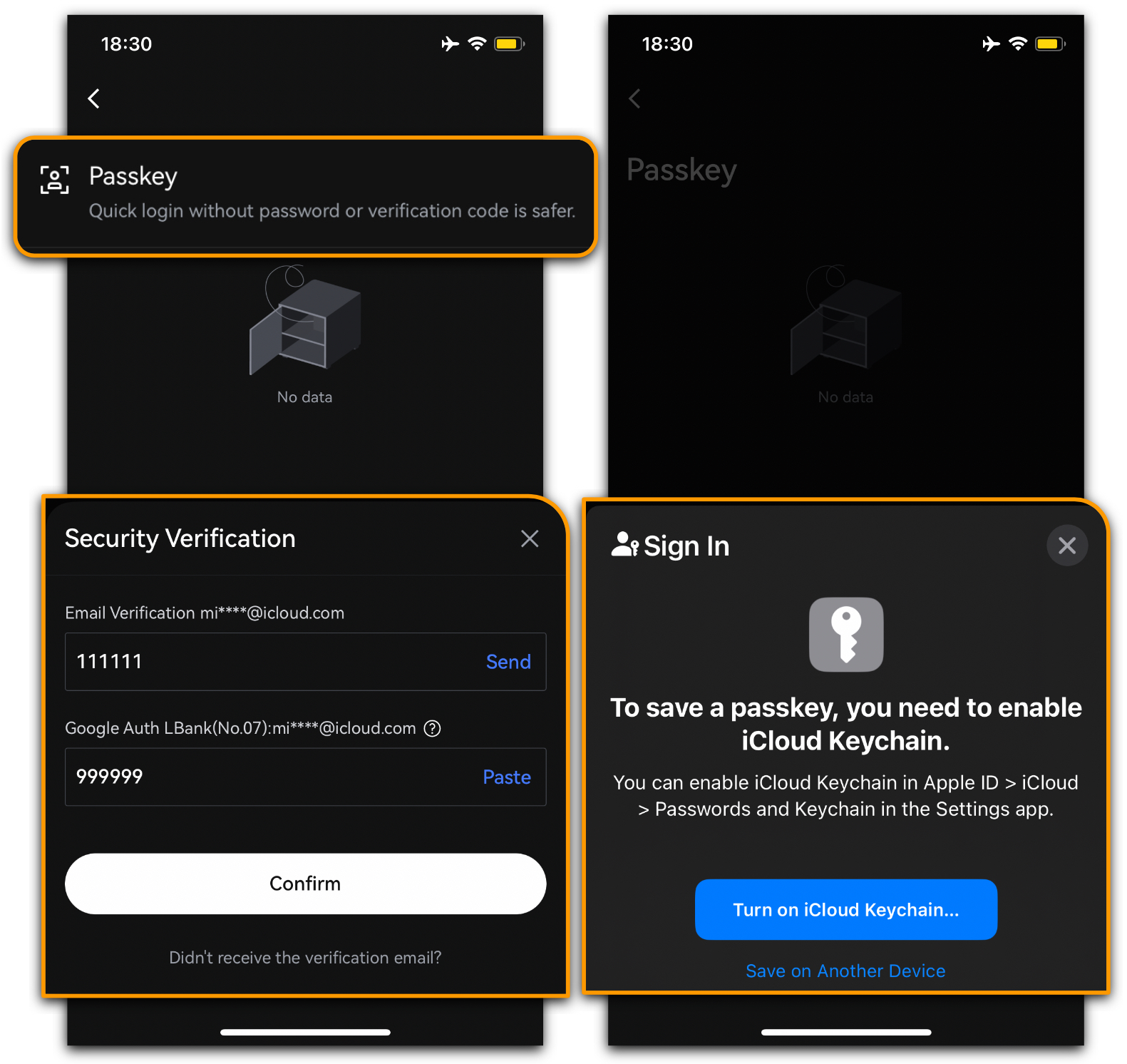The LBank Passkey is a passwordless login method based on public key cryptography, binding your account to a trusted device. It uses biometric authentication (fingerprint or Face ID) or a PIN for verification, replacing Google Authenticator or email verification codes to enhance login speed and security. This guide explains how the Passkey works, provides step-by-step instructions for enabling it, and highlights important precautions to ensure account security.
How the LBank Passkey Works
-
Public and Private Keys: A key pair is generated. The private key is stored securely on your device, while the public key is held by LBank.
-
Secure Storage: The private key never leaves your device, ensuring high security.
-
Fast Verification: Log in using biometric authentication or a PIN on your device, eliminating the need for a password.
How to Enable LBank Passkey
Web
-
Log in to LBank:
-
Visit the official website (www.lbank.com) and sign in to your account.
-
Access Security Settings:
-
Navigate to「My Page」>「Security」.
-
Create Passkey:
-
On first setup, a pop-up will prompt you to create a Passkey. Tap「Create Now」.
-
Alternatively, find 「Passkey」 in the Security Center menu and tap「Add」.
-
Follow the prompts to select 「This Device」or「Other Devices」for adding the Passkey and complete the security verification.
-
Complete Device Verification:
-
Use your device’s password, biometric authentication (fingerprint or Face ID), or PIN to verify your identity.
-
Ensure your device has biometric or screen lock features enabled.
-
Confirm Activation:
-
Once verified, the Passkey will be linked to your device, and activation is complete.
App
-
Log in to LBank:
-
Sign in to your account via the LBank App.
-
Access Security Settings and Create Passkey:
-
Navigate to「My Page」>「Security」>「Passkey」;
-
Complete Device Verification:
-
Follow the prompts to verify your identity using biometric authentication (fingerprint or Face ID) or a PIN.
-
Ensure your device has biometric or screen lock features enabled.
-
Confirm Activation:
-
Once verified, the Passkey will be linked to your device, and activation is complete.
Precautions for Enabling Passkey
-
Device Security: If you lose your device or Passkey, you may be unable to log in. Safeguard your device and back up relevant information.
-
Device Compatibility: Ensure your device supports Passkey functionality (biometric or PIN authentication required).
-
Backup Verification: Retain Google Authenticator, SMS or email verification as a fallback in case of device loss.
Advantages of Passkey Over Traditional Passwords
Compared to traditional passwords, Passkey offers:
-
Enhanced Security: Passwordless design reduces theft or leakage risks, and keys are tied to LBank’s domain to prevent phishing attacks.
-
Convenience: No need to remember or enter passwords; biometric or PIN verification simplifies the login process.
-
Efficiency: Faster verification for a smoother login experience.
Still Need Help?
If you encounter issues enabling or using the Passkey, contact LBank’s official customer support:
-
Official Website: www.lbank.com
-
Customer Support👉https://www.lbank.com/support, or tap「Support Center」to submit a ticket.
-
Caution: Never share your account password, Passkey, or other sensitive information through unofficial channels to avoid scams.
The LBank Passkey leverages public key cryptography and biometric technology to provide a secure and convenient login method. Follow the steps in this guide to enable it, ensure device security, and enjoy a seamless login experience.
LBank is committed to creating a secure and reliable trading environment. Thank you for your cooperation!